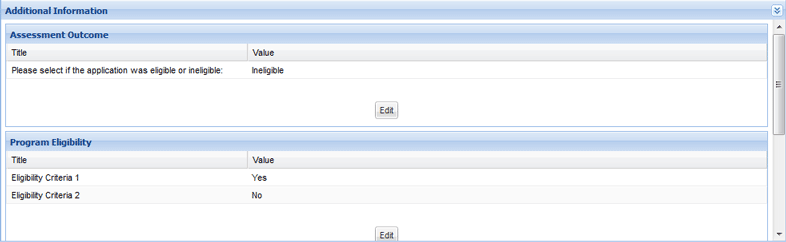Scoring ranges for Assessment Indicators can be configured for each project template using the Assessment Indicators smart component. This can be used to determine how an application rates against your assessment criteria. For example, Eligibility has a total score of 100 and the scoring ranges are configured as Ineligible (0 – 50) or Eligible (51 – 100).
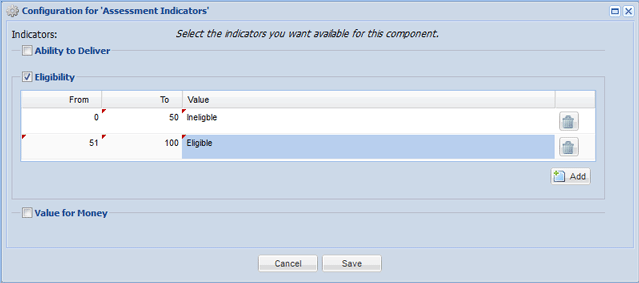
Single Option type User Defined Fields can be configured within a UDC to score against assessment indicators. In this example, this UDF is used to assess if an application is eligible and its options will contribute to the application's score towards the Eligibility assessment indicator.
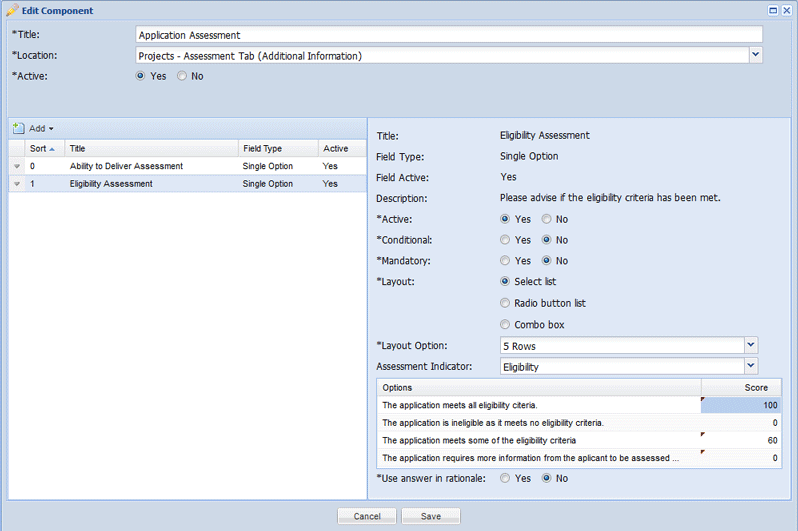
Score against assessment indicators can be reviewed and edited via the Assessment tab.
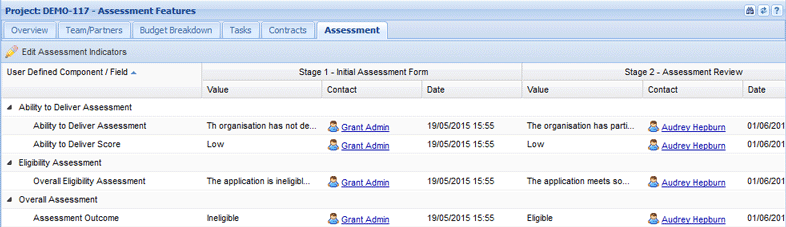
When an applicant or an assessor fills in a form, their responses will contribute towards the score against the assessment indicator. This can be edited if an assessment results changes.
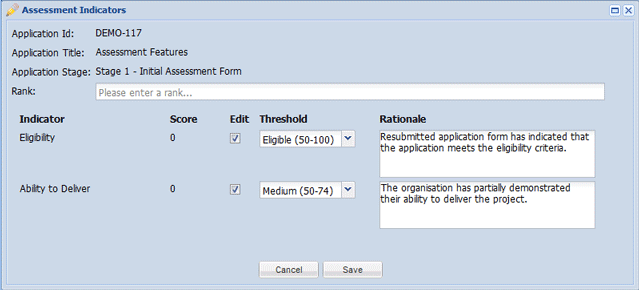
Displays any User Defined Components located in this section.